
Your WordPress website is the digital face of your business, and keeping it running smoothly isn't optional — it's essential. Regular WordPress website maintenance separates thriving websites from those that crash, get hacked, or lose visitors due to poor performance.
Think of website maintenance like car maintenance. You wouldn't drive 50,000 miles without an oil change, yet many business owners launch their WordPress sites and never look back. Slow loading times frustrate users and kill your SEO rankings. Outdated plugins create security vulnerabilities that hackers love to exploit. Broken links and forms drive potential customers to your competitors.
A well-maintained WordPress site builds trust, keeps visitors engaged, and directly supports your business goals. Regular maintenance tasks, such as updates, backups, and performance monitoring, prevent small issues from escalating into expensive disasters.
Essential WordPress Maintenance Tasks You Can't Ignore
Running a WordPress maintenance checklist without regular maintenance is like playing Russian roulette with your business. These core tasks aren't suggestions — they're requirements for any serious website owner.
- Core WordPress Updates:
WordPress releases updates regularly, and each one includes critical security patches, bug fixes, and performance improvements. Never ignore these updates. Hackers specifically target outdated WordPress installations because they know exactly which vulnerabilities to exploit.
Check for WordPress core updates at least once a month, but install security patches immediately when they're released. Most WordPress security breaches happen because site owners delay installing available security updates.
- Plugin and Theme Updates:
Your plugins and themes need just as much attention as WordPress core. Outdated plugins are the #1 cause of WordPress security breaches — not WordPress itself. Before updating any plugin or theme, check that it's compatible with your current WordPress version.
Here's a pro tip: remove plugins you're not actively using. Every inactive plugin on your site is a potential security risk with zero benefit. Conduct a quarterly plugin audit and delete any plugins you no longer need.
- Backup Strategy:
If you're not backing up your WordPress site regularly, you're gambling with your entire business. Hard drives fail, servers crash, and websites get hacked — it's not a matter of if, but when.
Set up automated backups using reliable plugins like UpdraftPlus or BackWPup. Among all WordPress maintenance tasks, backup automation should be your top priority. For most business websites, weekly backups are sufficient, but high-traffic sites should backup daily. Always store your backups off-site and test your backup restoration process quarterly.
How to Perform a WordPress Maintenance Checklist Efficiently
Effective maintenance requires consistent execution and smart organization. Here's a website maintenance plan example that breaks down tasks by frequency.
- Daily Tasks (2-3 minutes). Monitor site uptime using services like UptimeRobot. Check security logs for suspicious login attempts. Perform a quick performance check by visiting your homepage and key pages.
- Weekly Tasks (15-20 minutes). Update plugins and themes during low-traffic hours. Run security scans using plugins like Wordfence. Check for broken links using Broken Link Checker. Review backup status to confirm automated backups are working. Optimize new images using plugins like Smush.
- Monthly Tasks (30-45 minutes). Analyze website performance through Google Analytics and page speed scores. Clean up spam comments and unused data with WP-Optimize. Review older posts for outdated information. Complete security audits by reviewing user accounts and updating passwords. Test critical functionality like contact forms.
The key to successful WordPress website maintenance is automation and consistency. Use maintenance plugins to handle routine tasks automatically.
WordPress Development & Maintenance Best Practices
WordPress development and maintenance should be viewed as complementary processes, not separate activities. You can't maintain your way out of poor development decisions.
- Foundation-Level Best Practices:
Choose quality over quantity when selecting themes and plugins. Use lightweight, well-coded solutions from reputable developers. Implement proper security from day one by installing security plugins like Wordfence. Enable two-factor authentication for all admin accounts.
Optimize for performance from the start. Enable caching with plugins like WP Rocket. Automatically optimize images with Smush. Choose hosting that can handle your expected traffic levels.
- Ongoing Development Practices:
Always use staging environments for testing. Never make changes directly to your live website. Test all updates and new plugins on a staging site first.
Monitor everything continuously. Use GTmetrix for performance tracking. Use Google Search Console for SEO insights. Use Google Analytics for user behavior data. You can't improve what you don't measure.
Tools and Tips to Simplify WordPress Maintenance
Smart website owners leverage tools and automation for efficient WordPress website maintenance. The right approach can save hours of manual work.
- Essential Management Tools:
Use ManageWP to manage multiple WordPress sites from one dashboard. Jetpack provides comprehensive security and performance features in one plugin. For specialized needs, consider UpdraftPlus for automated backups. Use Wordfence for security monitoring. Use WP Rocket for caching. Use WP-Optimize for database cleanup.
- Smart Automation Strategies:
Configure automatic WordPress core updates for minor releases. Schedule weekly automated backups to cloud storage. Enable automatic security scans with email alerts. Perform updates during low-traffic hours. Stagger plugin updates rather than updating everything simultaneously. This minimizes risk and makes troubleshooting easier.
- When to Consider Professional Help:
Professional WordPress website maintenance services make sense in specific situations. Consider them when managing multiple websites. Consider them when your website generates significant revenue. Consider them when you lack technical expertise.
WP Buffs offers comprehensive maintenance packages with 24/7 support. WP Engine provides managed hosting with built-in maintenance features. Look for transparent pricing and proven experience with similar websites.
For most business owners, professional services prevent costly security breaches. They also free up time to focus on core business activities.
learn with mettevo
view blog
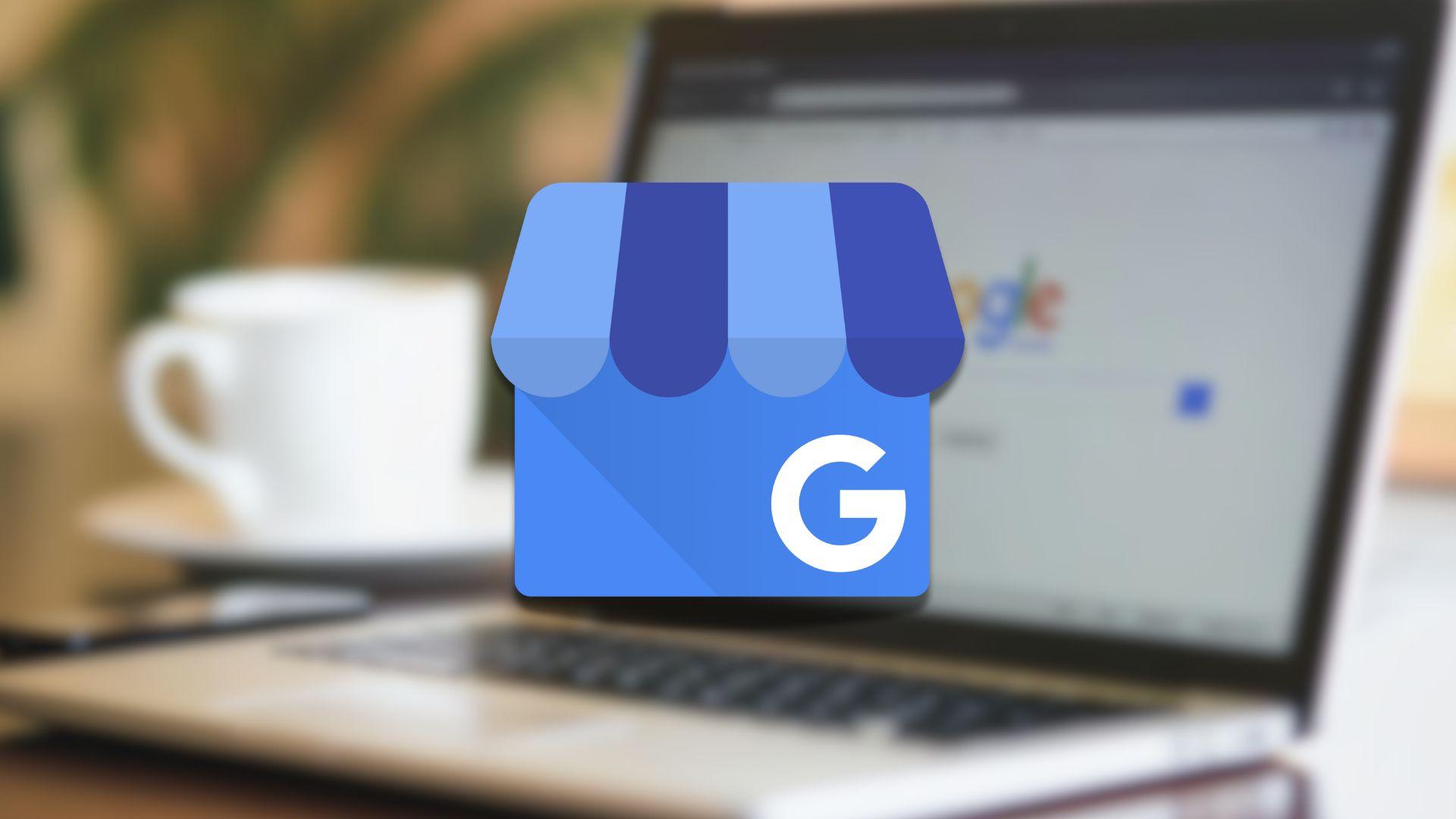
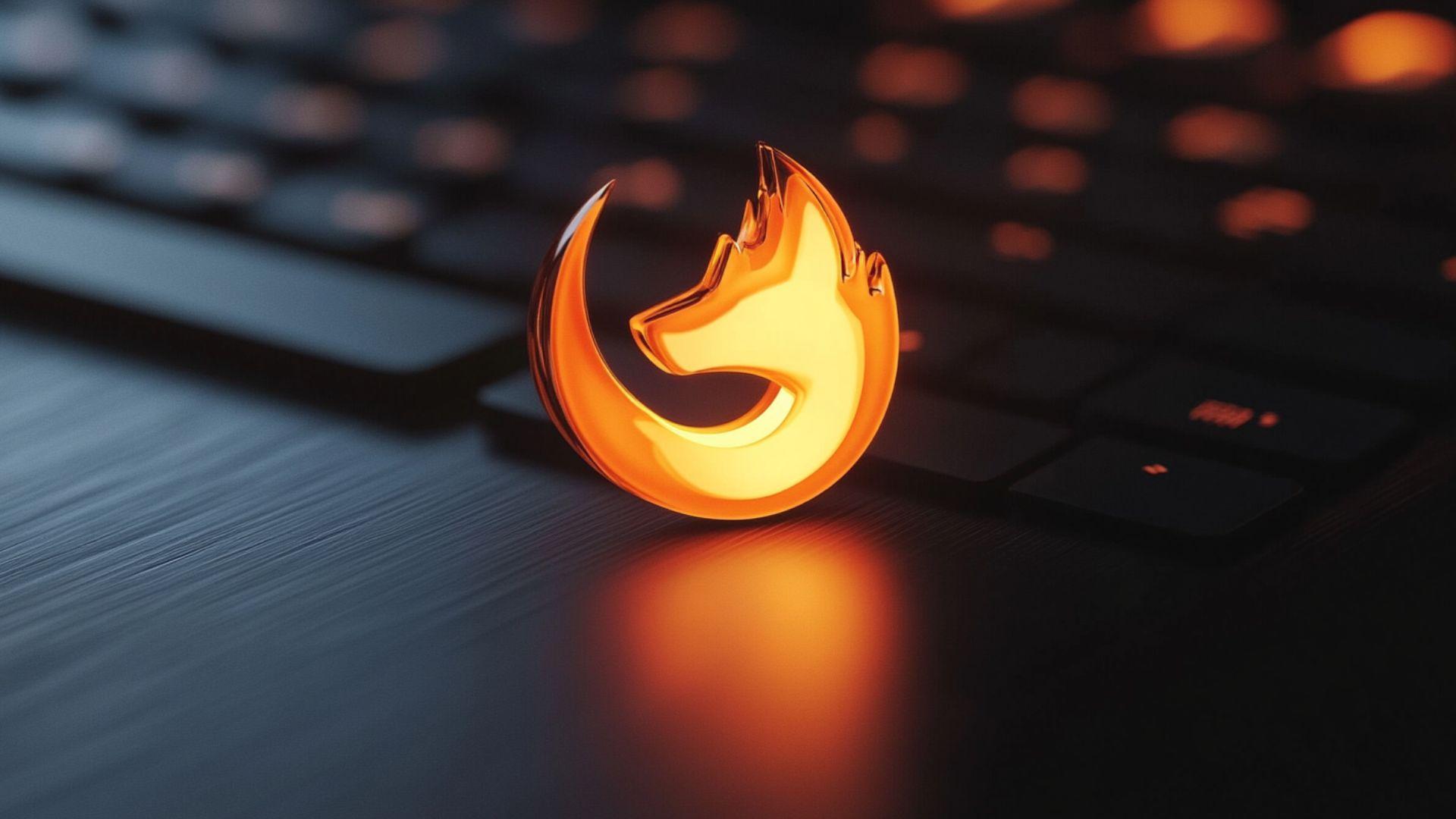
Are You Ready To Grow Your Website?
Understanding the ins and outs of website growth, we help ensure that your site grows over time with ever-increasing reach and accessibility. Not only do we employ the latest digital marketing techniques for driving traffic directly to your website, but our strategies also focus on gaining loyalty from those visitors so they come back again and again.
Leave your contacts to get a comprehensive and aggressive digital marketing plan taking your business to new heights.